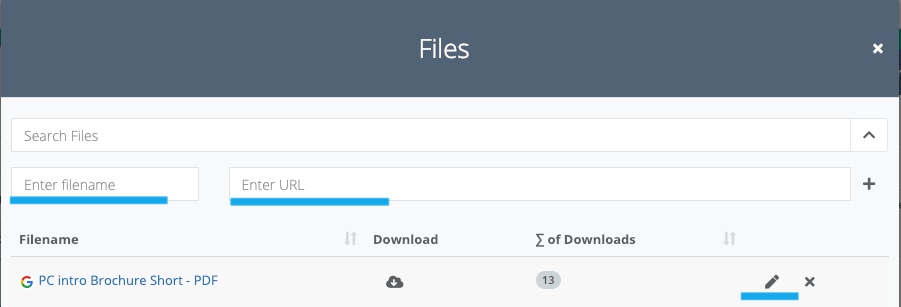◼︎ INBOX enables acceptance and monitoring of recent work assignments. It works on similar principles as your e-mail inbox. It contains work items you should be aware of, and what happened in the system while you were away. The work you are asked to do (either service or task) is displayed in an inbox list. by clicking on a sign of “Cogs.” You can accept or decline the work request.
You receive all information in e-mail as well, where you can accept your work assignment with the need to log into OIB platform. The work requester (manager) receives confirmation of your acceptance to the inbox, as well. OIB Platforms allow users to set preferences as to what information they want to see in the inbox to limit information overflow. To select your inbox preferences, click on the button “All” under the “Inbox” label. Switch on or off individual items you want to see in your “Inbox.”
◼︎ DASHBOARDS are showing operational analysis of" work," "people," and "financial performance."
◼︎ REPORTS show financial analysis for "forecast," "income and profit," "billing," and "marketing."
◼︎ TASK REPORTS make work progress transparent for managers with information about task assignment, progress, and completion
◼︎ BIZ MODEL translates real-time operational data based on your strategic method of choice. It shows the strategic development through the lens of your company's operational data.
COLLABORATION FUNCTIONS
Meeting/Event Notes
TASKs initiated by e-mail
TASKs created in other APPs
Attach written notes to TASKs
◼︎ MEETINGS - is one-off, or reoccurring gathering with multiple participants (e.g., negotiation with a customer, planning session, job interview, etc.)
◼︎ EVENTS - is one-off ad hoc activity performed by you (preparation, research, travel, follow up, expense preparation, etc.) with your participation only.
◼︎ MEETING/EVENT NOTES is a unique functionality that lets meeting organizers and participants register attendance, take meeting notes, assign tasks, and make decisions directly from OIB calendar meeting or event record. You get a list of all meetings with notes and action items in one place, on one screen. You can track the progress of your action items or access your historical meeting notes.
◼︎ TASKS - are planned activities requested by someone or assigned by yourself with a clear deadline. The task is worked on in regular intervals as agenda permits. They can be reassigned to others, but always with the deadline in mind. Time worked is captured continuously by all participants as they contribute.
◼︎ TASKS BY E-MAIL - OIB platform supports automatic creation of tasks directly from any web or mobile application that support function “share”. By creating personal or group alias for your team members in OIB you obtain unique e-mail address and can send content to OIB e-mail box. OIB automatically translated e-mails into the OIB tasks.
◼︎ CONVERTING HAND WRITTEN NOTES TO TASKS - OIB supports conversion of your hand written notes into the OIB tasks with the help of third party application as Evernote. Use photo-capture functionality in Evernote and forward you note to your OIB alias, then follow the steps of “TASKS BY E-MAIL
◼︎ DECISIONS - is a binding opinion or selected choice of coworkers that will direct sequence of activities for a specific area or part of your work. Decisions are archived in the OIB platform, contextually connected to customers, their engagement, projects, and work functions (e.g., finance). It enables the creation of “a corporate memory” accessible for clarification of decision reasons and dependencies. This approach increases transparency, clarity, and accountability of individuals within the organization.
TIME MANAGEMENT
◼︎ Why to track your work time? Many consider this effort redundant if you don’t run “time-based” business billing. There are however a couple of good reasons to capture your work time anyway:
You can show your management how you participate in the company success. If your participation has a time stamp on it, it is hard for anyone to take credit for your work. If you work in a team, your participation and time contribution is captured and recognized.
When tracking your time, you will use it more effectively. Our ATA calendar capability (Active Time Awareness) enables you to align your work time with your company priorities and strategy. ATA gives you the ability to constructively address your workload with the management if you feel overworked or if your time is not optimally utilized.
◼︎ Time is the most valuable asset which you probably don’t pay enough attention to. It is about to change. Our calendar doesn't let you only view what happens with your time; It helps you to change the way you spend it.
◼︎ Plan your day! Flexibly adjust your time based on the progress you make during the day. Change your events, meetings and time on tasks. Here is how to do it”
Start with the “meetings” - BLUE color (meetings depend on a time allocation by multiple people, therefore they are harder to reschedule.) Use calendar “events” to block time before the meeting for preparation and schedule 15 to 30 minutes post meeting to process notes. It will save you an hour or so jogging your memory later and reaching out to the colleagues for missing and forgotten context.
Plan and enter “events” - GREEN color, that represent quick “one-off” deliverables or other work during the day (e.g., reply to the customer question, etc.). Enter the estimated time you think you will need for accomplish each event. During the day, relocate the events in your calendar based on your evolving priorities, so you keep a realistic overview of your workload and time you have to accomplish it. It is much more efficient than keeping a separate “to do” list. You will plan more realistically what you can accomplish, avoid stress, and overwork from too ambitious commitments. You’ll be able to discuss your workload with the management rationally.
3. Last we recommend reviewing all the “tasks” - ORANGE color (on the top of the calendar) that you have currently running (requested by you or your colleagues). Judge which task are important and urgent to meet their deadlines. Reserve time in your calendar by using temporary “events”. Prioritize time by shifting less essential tasks, events and meetings into the future. As you log in actual work hours, it helps you to judge work time future for future tasks correctly.
◼︎ Link your time to the company Work Hierarchy. We recommend as well that you allocate all meetings, events, and tasks to the appropriate work or project in your company work hierarchy. The platform will automatically calculate your time distribution by particular deal or client engagement for both internal and external stakeholders. The work list with time distribution will help you to optimize your time use in long run.
If you turn the above routine into a habit and manage your time and work actively in one place you will gain back control of your life, become more productive and impactful for your organization.
LINKING DOCUMENTS
◼︎ Everything that is on the WEB has it’s “URL link” (the string of characters pointing to the place where information is stored). You can “pin” and “map” these “URL links” to the various areas of our OIB platform (e.g., work containers - workdesks, Work records, Tasks, Decision, Meeting notes, etc.) and create contextual WEB of information that will be quickly accessible. You minimize duplicity of documents, information, and simplify their search. The URL links can be added in two ways.
“copy manually” and insert into prepared link field
with help of “bookmarker” widget for Google Chrome (see the next point)
BOOKMARKER
Install bookmarker for Chrome
◼︎ BOOKMARKER is a tool that helps you to create a web of linked information in OIB platform organized by deals, work containers, task, decision, etc.without constantly switching back to the OIB platform copying and pasting links to the documents.
◼︎ After bookmarker “extension” installation to the Chrom or Firefox browser, you will significantly reduce the number of clicks needed to map all your documents to the specific place of your work. The Links in OIB will be automatically accessible to everyone with the visibility of the specific part of the OIB work hierarchy but will continue to respect the security settings of the source system. You might see a link in OIB, but you might not have access to file (e.g., google drive, iCloud, Onedrive, etc.) where the information is physically stored.
◼︎ How to install the bookmarker? Download the bookmarker called “addon-2.0.zip”. Unzip the file with a double click. A new directory will installation files will be created. In the Chrome browser, click the three dots in the top right corner. Select “Moore Tools” and then “Extensions.”
Click on “Load Unpacked” and select the directory created by unzipping “addon-2.0.zip”
Click “Select,” a bookmarker will appear in your browser bar. You are ready to use OIB bookmarker.
TAGS
◼︎ “Tag” is used to create flexible and customized groups/dimensions of information for filtering, search, and reporting. The “Tags” are placed in various places in OIB platform, click on the icon “Tag,” select a tag group, and choose tags you want to assign to the record. You can easily search for fields with a particular tag by clicking on the icon of “siphon”.
REMINDERS
How to use REMINDERS
◼︎ OIB platform enables to set up reminders in various places (people, companies, tasks, Containers, services Milestones etc.). Everywhere where you see the outline of the bell you can set a reminder. When you click on the outlined bell a reminder panel will open. You cen select the date when you want to be reminded and write a reminder note. ( e.g,, pay invoice or request documents, etc.)
You can set up dependencies and reminders for a due date of milestones, services, workdesks (containers), within your project or client work. You do not need to track them separately and miss essential deliverables.
All reminders accumulate under the icon of the "hollow bell" in the top menu for easy access and a clear overview. Clicking on the bell sign will open a list with all reminders for a given period. Days containing any reminder will highlight in green. Also, you receive a daily consolidated e-mail with all reminders for the day.
MEETING NOTES!
Meeting NOTES and followups
◼︎ Do you struggle with taking meeting notes, following action items, tracking decisions? Not any longer. Everything is now in one place attached to your calendar meeting. No more chasing updates, calling on participants. Accountability for deliverables and actions is tracked automatically.
ADMINISTRATION
CONTACT DATA upload
Create CONTACT & USER
Create ALIAS
◼︎ Uploading Contacts into the OIB database. Export xls file of your contacts from your existing database. Drag and drop the file into OIB File import place. Pair your xls fields with OIB database field and your contacts are uploaded seamlessly.
◼︎ Creating Contact and converting into a User. The video to the left will walk you through the process of entering a new contact record. It shows as well how to create User from a contact or if contact is not present to follow the same procedure to enter all contact and user information in one pass.
◼︎ Creating OIB Alias - in order to automate creation of task from forwarded e-mail messages, Evernote notes, LinkedIn conversation etc. you need to first create alias to which you will forward the specific content for conversion of the tasks. See the video how to create alias